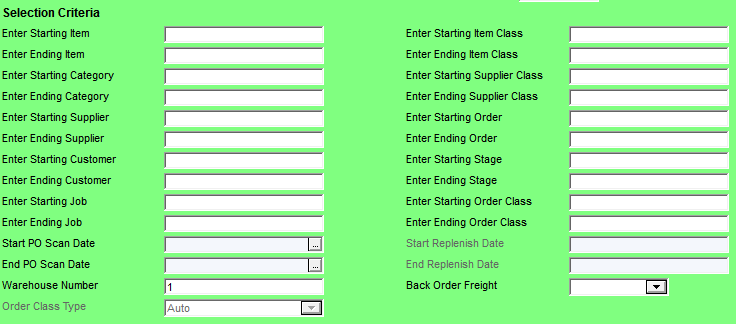
The Selection Criteria can be set to further restrict what items are added to the suggested list of products to order.
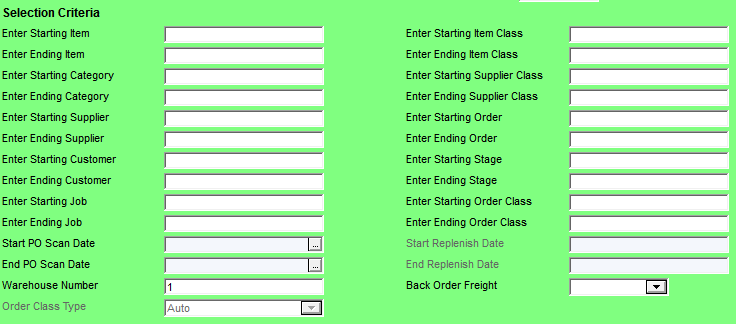
Selection Criteria fields
The Selection Criteria fields that are enabled depend on the method(s) you have selected in the Method selection fields. This table identifies the Micronet database fields used in the selection criteria.
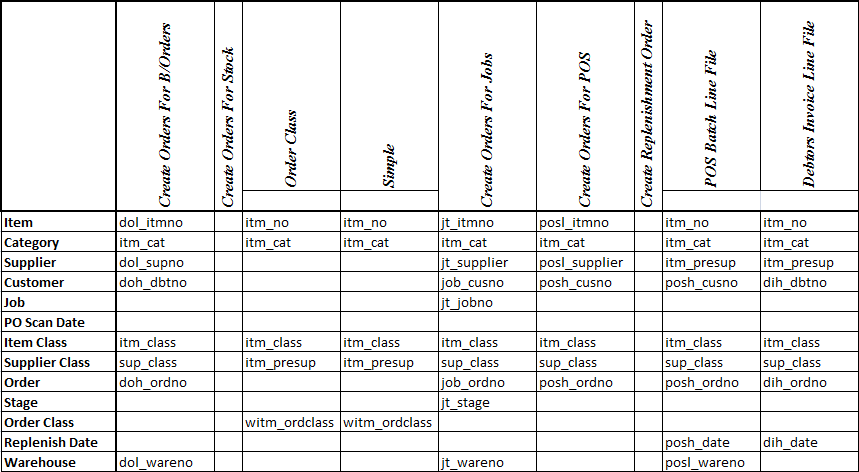
Selection Criteria Matrix
|
|
|
Reference This table displays the database field names. For the actual system, menu options and field names, refer to the "Glossary" at the end of this section. |
To set your selection criteria:
Refer to "Maintaining the Automatic Purchase Order Header".
Refer to "Automatic Purchase Order Header - Method Selection".
|
|
Field |
Value |
|---|---|---|
|
|
Enter Starting / Ending Item |
To limit the suggested list of products to order to specific items, enter the first and last item IDs. |
|
|
Enter Starting / Ending Category |
To limit the suggested list of products to order to specific categories, enter the first and last category IDs. |
|
|
Enter Starting / Ending Supplier |
To limit the suggested list of products to order to specific suppliers, enter the first and last supplier IDs. |
|
|
Enter Starting / Ending Customer |
To limit the suggested list of products to order to specific customers, enter the first and last customer IDs. |
|
|
Enter Starting / Ending Job |
If you are creating automatic purchase orders for MJC and you want to limit the suggested list of products to order to specific jobs, enter the first and last job numbers. |
|
Start / End PO Scan Date |
If you are creating automatic purchase orders for enPOS and you want to limit the suggested list of products to order to specific dates, enter the first and last dates. |
|
|
Warehouse Number |
If you want to create an automatic purchase order for a specific warehouse only, enter the warehouse number. |
|
|
Order Class Type |
This field is only enabled if you selected Order Class Stock in the Create Orders for Stock field in the Method selection fields. To limit the suggested list of products to order to a specific type, select the order class type. (For more information about order classes and order class types, refer to "Inventory - Stock Control - Order Class Update".) |
|
|
Enter Starting / Ending Item Class |
To limit the suggested list of products to order to specific item classes, enter the first and last item classes. |
|
|
Enter Starting / Ending Supplier Class |
To limit the suggested list of products to order to specific supplier classes, enter the first and last supplier classes. |
|
|
Enter Starting / Ending Order |
To limit the suggested list of products to order to specific order numbers, enter the first and last order numbers. |
|
|
Enter Starting / Ending Stage |
If you are creating automatic purchase orders for MJC and you want to limit the suggested list of products to order to specific job stages, enter the first and last job stages. |
|
|
Enter Starting / Ending Order Class |
These fields are only enabled if you selected Simple Stock in the Create Orders for Stock field in the Method selection fields. To limit the suggested list of products to order to specific order classes, enter the first and last order classes. (For more information about order classes, refer to "Inventory - Stock Control - Order Class Update".) |
|
|
Start / End Replenish Date |
If you are creating a replenishment order and you want to limit the suggested list of products to order to a specific date range, enter or select the first and last dates. |
|
|
Back Order Freight |
2.8 Feature If you selected to include backorders in the automatic purchase order batch and you want limit the suggested list of products to order to a specific freight type, select the freight type. Leave this field blank if you want to include backorders of all freight types. The freight type for a backorder is specified in the Freight field the Backorder Creation Header screen (refer to "Maintaining the Backorder Creation Header"). Freight types are setup in the Freight master file (refer to "Freight Master File"). |
Refer to "Automatic Purchase Order Header - Overriding Factors".
Refer to "Generating the List of Items to Order".